Muxy Gateway: What’s in the Extension? How to Install, Authenticate, and Configure the Extension
- Amanda Scharber

- May 2, 2023
- 5 min read
Updated: Jun 23, 2025

Content
What Is Muxy Gateway?
Muxy Gateway is a new product by Muxy that just launched in Early Access alongside the game Renfield: Bring Your Own Blood. This Twitch extension gives viewers the power to dramatically impact your gameplay! Viewers can take Actions that help, hinder, or visually-alter the game you’re playing. In addition, the extension lets viewers vote in polls to determine what happens next. Will they kill or spare the NPC? Find out! Gateway also shows viewers live game details like your current map and level. Game developers determine what types of actions, votes, and game information are shown in the Gateway Twitch extension.
What Games Are Gateway Enabled?
Gateway is in Early Access and launched with the new Skybound Entertainment game Renfield: Bring Your Own Blood.
What Features Are in Muxy Gateway?

Actions
Viewers can take Help, Hinder, and Neutral Actions in the extension that impact the game you’re streaming.
Help Actions provide positive benefits to the streamer. This can come in many forms, but often will be free items or buffs.
Hinder Actions get in the streamers way or make the game more difficult. They can be traps, debuffs, buffs to enemies, or even removal of player items.
Neutral Actions are actions that are neither explicitly helpful nor a hindrance. Examples could include changing the color of enemies or environments or adding Viewer names to enemies.

Voting
Viewers can vote on in-game choices like what weapon you select, what boost you take, or what dialogue option you choose. Your audience will either be able to vote once or as many times as they can based on whether the game developer has chosen to implement single or chaos voting.

Game Info
Viewers can see Game Information that has been made available. These can be stats like your current level and HP; or they can be content based like your current map, match type, and equipped weapon.

History
The History tab shows all the actions viewers have taken during your stream. So, chat can see who is helping you, who is knocking you down, and who is renaming enemies. The History tab also shows what chat decided when a poll popped up.

Coins
On the Coins tab, viewers can convert Bits into Coins; these coins can be used to trigger Actions. 80% of Bits used to get Coins go to the streamer. Coins stay on each streamer's individual channel once the Bits are converted.
How do I Install the Extension?
You can go to this link here to install the extension.
If you’re navigating from Twitch:
Navigate to your Creator Dashboard on Twitch by clicking your profile picture in the upper right-hand corner and clicking ‘Creator Dashboard’.
Click ‘Extensions’ on the left side of the window. Use the search box to look up ‘Muxy Gateway’.
Find the correct extension, with the Muxy Gateway icon, and click ‘Install’.
How Do I Authenticate the Extension?
For Gateway to work correctly and show all the features available, you’ll need to authenticate the extension with the game using a PIN. This is a straightforward process and should only take a couple of minutes!
Navigate to your Creator Dashboard and click ‘Extensions’ on the left side bar. Navigate to ‘My Extensions’ at the top of your window and you will find all the extensions you have installed and activated.
Find the Muxy Gateway extension under the ‘Installed’ column and click the cog wheel in the lower right-hand corner. A new window will come up and show you the configuration options for the extension.
At the top of the configuration, you will see a few asterisks, this is your custom PIN (do not show it uncovered on your stream). Use the copy button just to the right of the PIN to copy it. If you have issues, you can always click 'Get New Code' to generate a new code.
Start up the Muxy Gateway-enabled game you’re looking to pair. Our first early-access game is Renfield: Bring Your Own Blood (which you can get here).
Find the PIN-field in-game which is usually in the Game Options or Settings menu.
Enter your PIN in the “Enter PIN” field
Click to Authenticate. When it’s authenticated, you’ll receive a confirmation
After that, you should be all set! Just make sure to set Muxy Gateway as your Overlay before you stream a Gateway-enabled game, and your viewers will be able to wreak havoc and rain gifts upon you!
What Can I Configure in the Extension?
Muxy Gateway has multiple customization options that make it flexible and fun to use. We’re going to cover: Paired/Unpaired Games, Actions, Action Cost, Coin Name Customization, and Coin Conversion Bonuses.
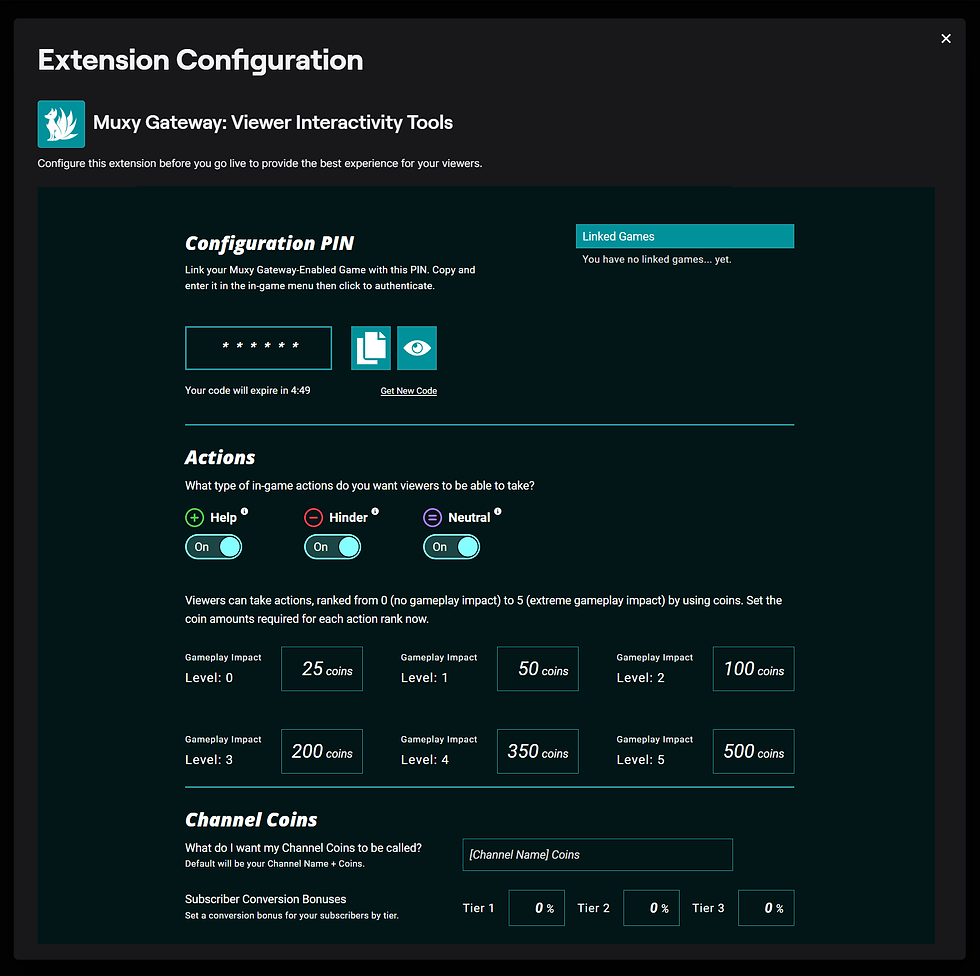
Paired and Unpaired Games
Where you authorize Gateway with your game, you can also see which games you’ve paired and unpaired. If you unpair in-game, it will no longer display in your paired games list.
Actions
Gateway offers three Action types: Help, Hinder, and Neutral. You can toggle these Actions off and on based on the type of gameplay experience you want to have. Want to have a tougher time? Only have Hinder Actions available. Want a chill and easy stream? Toggle off Hinder but keep Help and Neutral Actions available.
Action Cost
Actions each have an associated Cost which is tiered by Gameplay Impact. The Gameplay Impact Score (on a scale of zero to five) lets you know how high an impact an action is going to have in your game. For example, renaming an enemy to a viewer’s Twitch username only visually modifies gameplay, so that would get a zero Gameplay Impact Rating. Fully knocking a character out for a round dramatically affects gameplay decision making, so it would get a five rating.
You can customize how many Coins each level of Gameplay Impact costs in your stream. If certain action levels are being overused, you can update the coins amount in the extension configuration on-the-fly, and it will be updated in the extension. Similarly, if viewers are enjoying a specific type of low-impact action, you can make it take fewer coins and increase your viewer engagement.
Coin Name Customization
Coin names will automatically be named after your Twitch Channel name. We allow you to customize your Coin name on your channel if there’s something more suitable to your community.
Coin Conversion Bonuses
Muxy Gateway allows you to set up Coin Conversion Bonuses for your Subs. You can set up unique conversion bonuses for each tier of subs individually. So, a 20% conversion bonus would give your Tier 1 Subs 120 Coins rather than 100. This feature helps reward your most loyal viewers.
And that’s it! Let us know if you have any questions or want to see more features in Muxy Gateway!


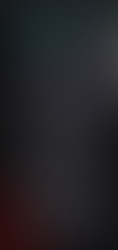
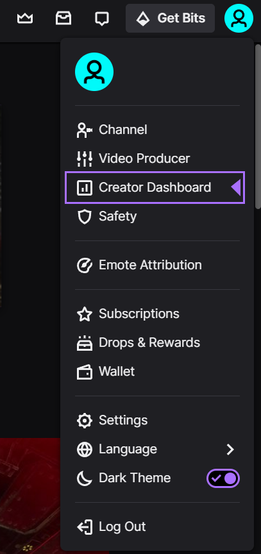



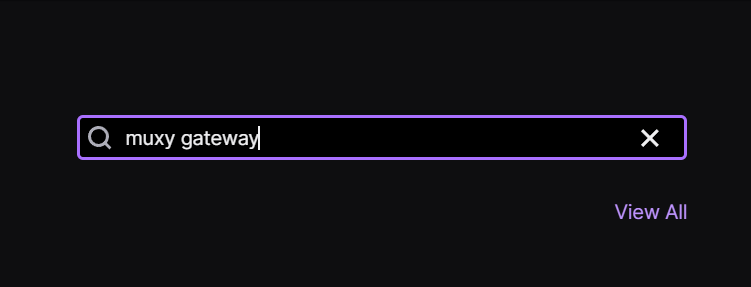

















Comments